how to setup IPTV on android device
Setting up IPTV on your Android device is a straightforward process that opens up a world of entertainment options. With Streamnestpro IPTV, you can enjoy a wide range of channels and on-demand content.

By following the steps outlined in this article, you’ll be able to configure your IPTV service and start streaming your favorite shows and movies in no time. This guide is specifically designed for users in the UK looking to set up IPTV on their Android devices.
Key Takeaways
- Learn how to set up IPTV on your Android device with ease.
- Discover the benefits of using Streamnestpro IPTV service.
- Enjoy a wide range of channels and on-demand content.
- Follow a step-by-step guide tailored for UK users.
- Start streaming your favorite content in minutes.
Understanding IPTV and Its Benefits
IPTV, or Internet Protocol Television, is changing the way we consume media, offering a more flexible and personalized alternative to traditional TV. By delivering television content over the internet, IPTV allows users to stream their favorite shows and channels directly to their devices, bypassing the need for traditional broadcast methods.
What is IPTV and How Does It Work?
IPTV uses the internet protocol to deliver TV programs and videos on demand. Unlike traditional TV services that broadcast content in a continuous stream, IPTV sends content in a compressed digital format, allowing for more efficient data transmission. This method enables users to access a wide range of content, including live TV, movies, and series, at their convenience. The technology works by packaging TV channels into an IP stream that is then delivered to the user’s device via a broadband connection.
Advantages of IPTV Over Traditional TV Services
One of the significant advantages of IPTV is its flexibility. Users can watch content on various devices, including smartphones, tablets, smart TVs, and computers, as long as they have a stable internet connection. Additionally, IPTV services often come with features like pause, rewind, and fast-forward capabilities, making the viewing experience more interactive. Moreover, IPTV can offer a wider range of channels and on-demand content compared to traditional TV services, catering to diverse viewer preferences.
Overall, IPTV represents a modern approach to television viewing, offering greater flexibility, a broader content selection, and an enhanced viewing experience. As the demand for personalized and on-demand content continues to grow, IPTV is poised to become an increasingly popular choice for entertainment.
IPTV for Android UK Streamnestpro: An Overview
Streamnestpro IPTV is revolutionizing the way UK residents consume television content on their Android devices. With its robust features and extensive channel lineup, it’s becoming a preferred choice for many.
Streamnestpro IPTV stands out due to its reliable service and comprehensive channel offerings. It provides access to a vast array of channels, including sports, entertainment, news, and more, catering to diverse viewer interests.
What Makes Streamnestpro Stand Out in the UK Market
The service is optimized for Android devices, ensuring a seamless viewing experience. With features like high-definition streaming and multi-device support, Streamnestpro IPTV is well-suited for the modern viewer.
Available Channel Packages and Pricing
Streamnestpro IPTV offers various channel packages to suit different viewer needs. The pricing is competitive, making it an attractive option for those looking for an alternative to traditional TV services.
| Package | Channels Included | Price (Monthly) |
|---|---|---|
| Basic | 100+ channels | £15 |
| Premium | 500+ channels | £25 |
| Ultimate | 1000+ channels | £35 |
The table above illustrates the available packages and their respective pricing. Streamnestpro IPTV also offers customizable packages to fit individual preferences, making it a flexible choice for viewers.
Prerequisites for Setting Up IPTV on Android
Before diving into the world of IPTV on your Android device, it’s essential to ensure your setup meets the necessary prerequisites. This ensures a smooth and enjoyable viewing experience.
Required Hardware and Specifications
To run IPTV applications smoothly, your Android device should meet certain hardware and software specifications. A device with a quad-core processor or higher and at least 2GB of RAM is recommended. Additionally, ensure your device is running Android 7.0 or later for optimal performance and compatibility with the latest IPTV apps.
| Component | Minimum Requirement | Recommended |
|---|---|---|
| Processor | Dual-core | Quad-core or higher |
| RAM | 1GB | 2GB or more |
| Android Version | Android 6.0 | Android 7.0 or later |
Necessary Internet Connection Speed
A stable and fast internet connection is crucial for uninterrupted IPTV streaming. For SD quality, a minimum internet speed of 2 Mbps is required, while HD quality requires at least 5 Mbps. For Full HD or 4K content, a speed of 10 Mbps or higher is recommended per stream.
Preparing Your Android Device for IPTV Installation
Before diving into the world of IPTV on your Android device, it’s crucial to ensure your device is properly prepared. This preparation involves a few key steps that will ensure a smooth IPTV viewing experience.
Checking Device Compatibility
The first step is to check if your Android device is compatible with IPTV services. Most modern Android devices support IPTV, but it’s essential to verify that your device meets the minimum system requirements for the IPTV app you plan to use. Check the app’s description on the Google Play Store or the provider’s website for specific details on compatibility.
Adjusting Security Settings for Third-Party Apps
To install IPTV apps that are not available on the Google Play Store, you may need to adjust your device’s security settings. Navigate to your device’s settings, then to “Security,” and enable “Unknown sources” or “Install unknown apps.” This setting allows you to install APK files from external sources. Be cautious when downloading apps from outside the Play Store to avoid security risks.

Ensuring Sufficient Storage Space
IPTV apps and their associated data can occupy significant storage space on your device. Ensure you have enough free space by checking your device’s storage settings. If necessary, free up space by deleting unused apps or files. A minimum of 1 GB of free space is recommended for a smooth IPTV experience.
| Device Aspect | Recommendation | Benefit |
|---|---|---|
| Device Compatibility | Check system requirements | Smooth IPTV experience |
| Security Settings | Enable Unknown Sources | Install IPTV apps from external sources |
| Storage Space | At least 1 GB free | Avoids buffering and playback issues |
Choosing the Right IPTV App for Your Android Device
To enjoy Streamnestpro on your Android device, you need an IPTV app that is both compatible and efficient. With several options available, selecting the right IPTV app can be daunting, but understanding the popular choices and their features can simplify the process.
Popular IPTV Players Compatible with Streamnestpro
Several IPTV players are compatible with Streamnestpro, offering a range of features to enhance your viewing experience. Some of the most popular include:
- IPTV Smarters: Known for its user-friendly interface and robust features like EPG support.
- TiviMate: Offers a clean interface and supports various formats, including M3U.
- Perfect Player: Highly customizable and supports a wide range of IPTV formats.
These players are well-regarded for their compatibility with Streamnestpro and offer a good starting point for your IPTV needs.
Comparing Features and Performance
When choosing an IPTV app, it’s essential to compare the features and performance of different players. The following table summarizes key aspects of the popular IPTV players mentioned:
| IPTV Player | User Interface | EPG Support | Customization |
|---|---|---|---|
| IPTV Smarters | User-friendly | Yes | Moderate |
| TiviMate | Clean and Simple | Yes | High |
| Perfect Player | Complex | Yes | Very High |
By comparing these features, you can select an IPTV player that best suits your preferences and viewing habits.
Step-by-Step Guide to Installing IPTV Apps
To enjoy IPTV on your Android device, you first need to install an IPTV app, which can be done through various methods. The installation process is relatively straightforward, and this guide will walk you through the steps to get your IPTV service up and running.
Installing from Google Play Store
One of the most convenient ways to install IPTV apps is directly from the Google Play Store. This method is preferred because it ensures that the app is verified and safe to use. To install an IPTV app from the Google Play Store, start by opening the Play Store on your Android device. Use the search bar to look for IPTV apps compatible with your service, such as those that support Streamnestpro. Once you find a suitable app, click on it, and then click the “Install” button. Wait for the app to download and install; this should only take a few moments, depending on your internet connection.
After installation, you can find the app on your device’s app drawer or home screen. Open the app, and you will typically be prompted to enter your IPTV service details, such as your M3U URL or login credentials provided by Streamnestpro.

Installing APK Files from External Sources
Sometimes, you might need to install IPTV apps from external sources, especially if the app is not available on the Google Play Store. This involves downloading an APK (Android Package File) from a trusted source. Before proceeding, ensure that your device is set to allow installations from unknown sources. You can usually find this setting under “Security” or “Privacy” in your device’s settings menu. Enable the option to install apps from unknown sources, and then download the APK file from a reputable site.
Once the APK file is downloaded, navigate to the file using a file manager app, and tap on it to begin the installation process. Follow the prompts to complete the installation. After installing, you may need to restart your device or grant certain permissions to the app for it to function correctly.
Configuring Streamnestpro on Your Android Device
Configuring Streamnestpro on your Android device is a straightforward process that enhances your IPTV viewing experience. To get started, you’ll need to follow a few simple steps that will have you streaming your favorite channels in no time.
Setting Up Your Streamnestpro Account
The first step in configuring Streamnestpro is setting up your account. This involves registering on the Streamnestpro website and choosing a subscription plan that suits your viewing needs.
- Visit the Streamnestpro official website and click on the “Sign Up” button.
- Fill in the required details, including your email address and password.
- Choose your preferred subscription plan and complete the payment process.
Once your account is set up, you’ll receive a confirmation email with details on how to proceed.
Obtaining and Understanding Your Subscription Details
After setting up your account, it’s crucial to understand your subscription details. This includes knowing the channels available in your package and the expiration date of your subscription.
Key details to note:
- List of available channels and packages.
- Subscription validity period.
- Any additional features included in your plan.
Entering M3U URLs and Portal Information
To start streaming, you’ll need to enter the M3U URL and other portal information into your IPTV player. This step is crucial for accessing the Streamnestpro service.
- Obtain the M3U URL from your Streamnestpro account dashboard.
- Open your IPTV player app and navigate to the settings or configuration section.
- Enter the M3U URL and other required details, such as the portal URL and your login credentials.
By following these steps, you’ll be able to enjoy a seamless IPTV viewing experience on your Android device with Streamnestpro.
Optimizing Your IPTV Viewing Experience
Enhancing your IPTV viewing experience on Android devices involves a few simple yet effective steps. By making a few adjustments to your settings and utilizing some of the advanced features available, you can significantly improve your overall viewing experience.
Adjusting Video Quality Settings
One of the key factors in optimizing your IPTV viewing experience is adjusting the video quality settings. This ensures that you can enjoy your favorite channels without buffering or poor video quality. To do this, navigate to the settings menu of your IPTV app, look for the “Video Quality” or “Streaming Settings” option, and select the quality that best matches your internet connection speed. For example, if you have a strong internet connection, you can choose a higher quality setting such as 1080p or 4K for the best viewing experience.
Here are some general guidelines for choosing the right video quality:
- SD (Standard Definition): Suitable for slower internet connections.
- HD (High Definition): Ideal for average internet speeds, offering a balance between quality and bandwidth.
- FHD (Full High Definition) or 4K: Best for fast and stable internet connections, providing the highest quality.
Creating Favorites and Custom Channel Lists
Creating favorites and custom channel lists can greatly enhance your IPTV viewing experience by making it easier to access your most-watched channels. Most IPTV apps allow you to create custom lists or mark channels as favorites. To do this, typically, you can long-press on a channel, and you will see an option to add it to your favorites or create a new list. This feature is particularly useful for quickly accessing your preferred channels without having to scroll through a long list of available channels.
For instance, you can create a “Sports Channels” list or a “News Channels” list, making it convenient to watch your favorite programs.
Setting Up EPG (Electronic Program Guide)
Setting up the Electronic Program Guide (EPG) is another crucial step in optimizing your IPTV viewing experience. The EPG provides a schedule of upcoming programs for each channel, allowing you to plan your viewing in advance. To set up EPG, you usually need to enter the EPG URL provided by your IPTV service provider into the app’s settings. Once configured, you can browse through the program guide, set reminders for your favorite shows, and even schedule recordings if the app supports it.

By following these steps, you can significantly enhance your IPTV viewing experience on your Android device, making it more enjoyable and user-friendly.
Troubleshooting Common IPTV Issues on Android
Common IPTV issues on Android devices, including buffering and playback problems, can usually be resolved with simple troubleshooting steps. IPTV services, like those provided by Streamnestpro, offer a wide range of channels and content, but users may occasionally encounter technical difficulties.
Buffering and Playback Problems
Buffering and playback issues are often related to internet connectivity. Ensuring that your internet speed meets the minimum requirements for IPTV streaming can resolve these issues. Checking your Wi-Fi signal strength and ensuring it’s stable is a good first step. If the problem persists, consider restarting your router or contacting your internet service provider for assistance.
Connection and Authentication Errors
Connection and authentication errors typically occur due to incorrect login credentials or issues with the IPTV service’s servers. Verifying your username and password is crucial. If you’re sure the credentials are correct, the issue might be with the service provider. In such cases, reaching out to Streamnestpro’s customer support can provide a quick resolution.
App Crashes and Freezes
App crashes and freezes can be caused by outdated app versions or insufficient device resources. Ensuring that your IPTV app is updated to the latest version can often resolve these issues. Additionally, closing unnecessary background apps on your Android device can help allocate more resources to the IPTV app, improving its stability.
Conclusion: Enjoying Your Streamnestpro IPTV Service
With Streamnestpro IPTV service now set up on your Android device, you can enjoy a vast array of TV channels and on-demand content. The steps outlined in this guide have equipped you with the knowledge to navigate and optimize your IPTV viewing experience.
To get the most out of your Streamnestpro IPTV service, explore the various channel packages and features available. Adjusting video quality settings and creating custom channel lists can enhance your viewing experience. With a stable internet connection and the right IPTV app, you can enjoy seamless entertainment.
As you continue to enjoy IPTV, you may encounter occasional issues. Refer to the troubleshooting section for solutions to common problems. With Streamnestpro IPTV service, you can experience the future of television entertainment, with flexibility and convenience at your fingertips.
FAQ
What is IPTV and how does it differ from traditional TV services?
IPTV, or Internet Protocol Television, is a service that delivers television content over the internet, differing from traditional TV services that rely on satellite or cable broadcasts. IPTV offers greater flexibility and a wider range of channels.
What are the benefits of using Streamnestpro for IPTV on Android devices?
Streamnestpro offers a reliable IPTV service with a wide range of channel packages, competitive pricing, and compatibility with various Android devices, making it a standout choice in the UK market.
What are the prerequisites for setting up IPTV on an Android device?
To set up IPTV on an Android device, you need a compatible device with sufficient specifications, a stable internet connection with a recommended speed of at least 5 Mbps for SD content and 25 Mbps for HD content, and enough storage space for the IPTV app.
How do I prepare my Android device for IPTV installation?
To prepare your Android device, check its compatibility with the IPTV app, adjust security settings to allow third-party app installations, and ensure you have sufficient storage space.
What are the popular IPTV players compatible with Streamnestpro?
Popular IPTV players compatible with Streamnestpro include TiviMate, IPTV Smarters, and GSE Smart IPTV, among others. These players offer various features and performance capabilities.
How do I configure Streamnestpro on my Android device?
To configure Streamnestpro, set up your account, obtain and understand your subscription details, and enter the provided M3U URL and portal information into your chosen IPTV player.
How can I optimize my IPTV viewing experience on Android?
To optimize your IPTV viewing experience, adjust video quality settings according to your internet speed, create favorites and custom channel lists, and set up the Electronic Program Guide (EPG) for a more organized viewing experience.
What should I do if I encounter buffering or playback issues with IPTV on Android?
If you experience buffering or playback issues, check your internet connection speed, adjust video quality settings, or restart your IPTV app or device to resolve the issue.
How do I troubleshoot connection and authentication errors with Streamnestpro?
For connection and authentication errors, verify your subscription details, check your internet connection, and ensure that your M3U URL and portal information are correctly entered in the IPTV player.
What if my IPTV app crashes or freezes on Android?
If your IPTV app crashes or freezes, try restarting the app, clearing its cache, or uninstalling and reinstalling it. Ensure your device’s operating system is up to date for better compatibility.